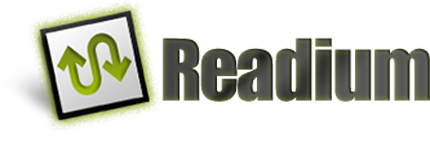
Media Type
- Authors: Mickaël Menu, Quentin Gliosca
- Review PR: #127
- Related Issues:
Summary
This proposal introduces a dedicated API to easily figure out a file format.
While a Publication is independent of any particular format, knowing the format of a publication
file is necessary to:
- determine the publication parser to use,
- group or search publications by file type in the user’s bookshelf.
This API is not tied to Publication, so it can be used as a general purpose tool to guess a file
format, e.g. during HTTP requests or in the LCP library.
Developer Guide
You can use the Media Type API every time you need to figure out the format of a file or bytes.
To use this API efficiently, you should:
- Never sniff a media type from the UI thread, since it might perform IO operations. A warning will be logged if you do.
- Provide file extension and media type hints when possible. If the sniffers manage to resolve a media type from these hints, then the content won’t be read.
Sniffing the Media Type of Raw Bytes
You can use directly MediaType.of() for sniffing raw bytes (e.g. the body of an HTTP response). It
will take a closure returning the bytes lazily.
let feedLink: Link
let response = httpClient.get(feedLink.href)
let mediaType = MediaType.of(
bytes: { response.body },
// You can give several file extension and media type hints, which will be sniffed in order.
fileExtensions: [feedLink.href.pathExtension],
mediaTypes: [response.headers["Content-Type"], feedLink.type]
)
In the case of an HTTP response, this can be simplified by using the HTTPResponse.sniffMediaType()
extension:
let feedLink: Link
let response = httpClient.get(feedLink.href)
let mediaType = response.sniffMediaType(mediaTypes: [feedLink.type])
Sniffing the Media Type of a File
For local files, you can provide an absolute path to MediaType.of(). To improve sniffing speed,
you should also provide a media type hint if possible – for example if you previously stored it in a
database.
let dbBook = database.get(bookId)
let mediaType = MediaType.of(
path: dbBook.path,
mediaTypes: [dbBook.mediaType]
)
Supporting a Custom Media Type
Reading apps are welcome to extend this API with their own media types. To declare a custom media type, you need to:
- Create a
MediaTypeconstant, optionally in theMediaType.namespace. - Create a sniffer function to recognize your media type from a
MediaType.SnifferContext. - Then, either:
- add your sniffer to the
MediaType.sniffersshared list to be used globally, - or use your sniffer on a case-by-case basis, by passing it to the
sniffersargument ofMediaType.of().
- add your sniffer to the
Here’s an example with Adobe’s ACSM media type.
// 1. Create the `MediaType` instance.
private let acsmMediaType = MediaType(
"application/vnd.adobe.adept+xml",
name: "Adobe Content Server Manager",
fileExtension: "acsm"
)
extension MediaType {
static var ACSM: MediaType { acsmMediaType }
}
// 2. Create the sniffer function.
func sniffACSM(context: MediaType.SnifferContext) -> MediaType? {
if
context.hasMediaType("application/vnd.adobe.adept+xml") ||
context.hasFileExtension("acsm") ||
context.contentAsXML?.documentElement?.localName == "fulfillmentToken"
{
return MediaType.ACSM
}
return nil
}
// 3.1. Declare the sniffer globally.
MediaType.sniffers.add(sniffACSM)
let mediaType = MediaType.of(path: acsmPath)
// 3.2. Or use the sniffer on a case-by-case basis.
let mediaType = MediaType.of(path: acsmPath, sniffers: MediaType.sniffers + [sniffACSM])
Reference Guide
File formats are represented by MediaType instances, which can be used to get the file
extension, name and media type string.
However, some formats can be identified by several media type aliases, for example CBZ has for
canonical type application/vnd.comicbook+zip but has an historical alias application/x-cbz. In
this case, you should only store the canonical type in a database. You can resolve the canonical
version of a known media type using mediaType.canonicalized.
All Readium APIs already return canonical media types, so this is useful only if you
create your own MediaType from strings.
let fileExtension = MediaType("text/plain")?.canonicalized.fileExtension
Sniffers are functions with the type MediaType.Sniffer whose job is to resolve a MediaType from
bytes or metadata. Each supported MediaType must have at least one matching sniffer to be
recognized. Therefore, a reading app should provide its own sniffers to support custom publication
formats.
MediaType class
Represents a document format, identified by a unique RFC 6838 media type.
MediaType handles:
- components parsing – eg. type, subtype and parameters,
- media types comparison.
Comparing media types is more complicated than it looks, since they can contain
parameters such as charset=utf-8. We can’t ignore them
because some formats use parameters in their media type, for example
application/atom+xml;profile=opds-catalog for an OPDS 1 catalog.
Constructor
MediaType(string: String, name: String? = null, fileExtension: String? = null)- Creates a
MediaTypefrom its string representation and an optional name and file extension.
- Creates a
Properties
string: String(ortoString()if more idiomatic).- The string representation of this media type.
- Type, subtype and parameter names are lowercased.
- Parameter values keep their original case, except for the
charsetparameter, which is uppercased. - Parameters are ordered alphabetically.
- No spaces between parameters.
- The string representation of this media type.
name: String?- A human readable name identifying the media type, which may be presented to the user.
fileExtension: String?- The default file extension to use for this media type.
type: String- The type component, e.g.
applicationinapplication/epub+zip.
- The type component, e.g.
subtype: String- The subtype component, e.g.
epub+zipinapplication/epub+zip.
- The subtype component, e.g.
parameters: Map<String, String>- The parameters in the media type, such as
charset=utf-8.
- The parameters in the media type, such as
structuredSyntaxSuffix: String?- Structured syntax suffix, e.g.
+zipinapplication/epub+zip - Gives a hint about the underlying structure of this media type.
- i.e. https://tools.ietf.org/html/rfc6838#section-4.2.8
- Structured syntax suffix, e.g.
encoding: Encoding?- Encoding as declared in the
charsetparameter, if there’s any. - Uses the standard
Encodingtype provided by the platform, for convenience.
- Encoding as declared in the
canonicalized: MediaType- Returns the canonical version of the media type, if it is known.
- This is useful to find the name and file extension of a known media type, or to get the
canonical media type from an alias. For example,
application/x-cbzis an alias of the canonicalapplication/vnd.comicbook+zip. - Non-significant parameters are also discarded.
- Equivalent to
MediaType.of(string) || this.
Methods
contains(other: MediaType) -> Boolean,contains(other: String) -> Boolean- Returns whether the provided
othermedia type is included in this media type. - For example,
text/htmlcontainstext/html;charset=utf-8. othermust match the parameters in theparametersproperty, but extra parameters are ignored.- Parameters order is ignored.
- Wildcards are supported, meaning that
image/*containsimage/pngand*/*contains everything.
- Returns whether the provided
matches(other: MediaType) -> Boolean,matches(other: String) -> Boolean- Returns whether this media type and
otherare the same, ignoring parameters that are not in both media types. - For example,
text/htmlmatchestext/html;charset=utf-8, buttext/html;charset=asciidoesn’t. This is basically likecontains, but working in both directions.
- Returns whether this media type and
==(equality)- Returns whether two media types are equal, checking the type, subtype and parameters.
- Parameters order is ignored.
- (static)
of(mediaTypes: List<String> = [], fileExtensions: List<String> = [], sniffers: List<Sniffer> = MediaType.sniffers) -> MediaType?- Resolves a media type from file extension and media type hints, without checking the actual content.
- (optional)
mediaTypes: List<String> = []- Media type hints to be used by the sniffers.
- We can provide several from different sources as fallbacks, e.g. from a
Link.type, from aContent-TypeHTTP header or from a database.
- (optional)
fileExtensions: List<String> = []- File extension hints to be used by the sniffers.
- We can provide several from different sources as fallbacks, e.g. from a local path and a download URL.
- (optional)
sniffers: List<Sniffer> = MediaType.sniffers- List of content sniffers used to determine the media type.
- A reading app can support additional media types by giving
MediaType.sniffers + [customSniffer].
- (static)
ofFile(file: String, mediaTypes: List<String> = [], fileExtensions: List<String> = [], sniffers: List<Sniffer> = MediaType.sniffers) -> MediaType?- Resolves a media type from a local file path.
- Warning: This API should never be called from the UI thread. A warning will be logged if it is.
file: String- Absolute path to the file.
- (static)
ofBytes(bytes: () -> ByteArray, mediaTypes: List<String> = [], fileExtensions: List<String> = [], sniffers: List<Sniffer> = MediaType.sniffers) -> MediaType?- Resolves a media type from bytes, e.g. from an HTTP response.
- Warning: This API should never be called from the UI thread. A warning will be logged if it is.
bytes: () -> ByteArray- Closure lazy-loading the bytes.
- Since the media types might be guessed from the provided file extensions or media types, we don’t want to do eager loading, hence the closure.
Helpers
Computed properties for convenience. More can be added as needed.
isZIP: Boolean- Returns whether this media type is structured as a ZIP archive.
isJSON: Boolean- Returns whether this media type is structured as a JSON file.
isOPDS: Boolean- Returns whether this media type is contained by
OPDS1,OPDS1Entry,OPDS2orOPDS2Publication. - Used to determine the type of remote catalogs.
- Returns whether this media type is contained by
isHTML: Boolean- Returns whether this media type is contained by
HTMLorXHTML. - Used to determine the type of remote catalogs.
- Returns whether this media type is contained by
isBitmap: Boolean- Returns whether this media type is a bitmap image, so excluding SVG and other vectorial formats.
It must be contained by
BMP,GIF,JPEG,JXL,PNG,TIFF,WebPorAVIF. - Used to determine if a RWPM is a DiViNa publication.
- Returns whether this media type is a bitmap image, so excluding SVG and other vectorial formats.
It must be contained by
isAudio: Boolean- Returns whether this media type is of an audio clip.
- Used to determine if a RWPM is an Audiobook publication.
isPublication: Boolean- Returns whether this media type is of a publication file.
Link Helpers
mediaType: MediaType- Media type of the linked resource.
- Falls back on
application/octet-streamif the type can’t be determined. - Equivalent to
MediaType.of(link.type) ?? MediaType.binary.
Constants
- (static, writable)
sniffers: List<Sniffer>- The default sniffers provided by Readium 2 to resolve a
MediaType. - This list is writable, to allow reading apps to register additional sniffers globally, or remove sniffers.
- The default sniffers provided by Readium 2 to resolve a
Static constants are provided in MediaType for well known media types. These are MediaType
instances, not String.
| Constant | Media Type | Extension | Name |
|---|---|---|---|
AAC |
audio/aac | aac | |
ACSM |
application/vnd.adobe.adept+xml | acsm | Adobe Content Server Message |
AIFF |
audio/aiff | aiff | |
AVI |
video/x-msvideo | avi | |
AVIF |
image/avif | avif | |
Binary |
application/octet-stream | ||
BMP |
image/bmp | bmp | |
CBZ |
application/vnd.comicbook+zip | cbz | Comic Book Archive |
CSS |
text/css | css | |
DiViNa |
application/divina+zip | divina | Digital Visual Narratives |
DiViNaManifest |
application/divina+json | json | Digital Visual Narratives |
EPUB |
application/epub+zip | epub | EPUB |
GIF |
image/gif | gif | |
GZ |
application/gzip | gz | |
JavaScript |
text/javascript | js | |
JPEG |
image/jpeg | jpeg | |
JXL |
image/jxl | jxl | |
HTML |
text/html | html | |
JSON |
application/json | json | |
LCPProtectedAudiobook |
application/audiobook+lcp | lcpa | LCP Protected Audiobook |
LCPProtectedPDF |
application/pdf+lcp | lcpdf | LCP Protected PDF |
LCPLicenseDocument |
application/vnd.readium.lcp.license.v1.0+json | lcpl | LCP License |
LCPStatusDocument |
application/vnd.readium.license.status.v1.0+json | ||
LPF |
application/lpf+zip | lpf | |
MP3 |
audio/mpeg | mp3 | |
MPEG |
video/mpeg | mpeg | |
NCX |
application/x-dtbncx+xml | ncx | |
Ogg |
audio/ogg | oga | |
Ogv |
video/ogg | ogv | |
Opus |
audio/opus | opus | |
OPDS1 |
application/atom+xml;profile=opds-catalog | ||
OPDS1Entry |
application/atom+xml;type=entry;profile=opds-catalog | ||
OPDS2 |
application/opds+json | ||
OPDS2Publication |
application/opds-publication+json | ||
OPDSAuthentication |
application/opds-authentication+json | ||
OTF |
font/otf | otf | |
PDF |
application/pdf | ||
PNG |
image/png | png | |
ReadiumAudiobook |
application/audiobook+zip | audiobook | Readium Audiobook |
ReadiumAudiobookManifest |
application/audiobook+json | json | Readium Audiobook |
ReadiumWebPub |
application/webpub+zip | webpub | Readium Web Publication |
ReadiumWebPubManifest |
application/webpub+json | json | Readium Web Publication |
SMIL |
application/smil+xml | smil | |
SVG |
image/svg+xml | svg | |
Text |
text/plain | txt | |
TIFF |
image/tiff | tiff | |
TTF |
font/ttf | ttf | |
W3CWPUBManifest |
(non-existent) application/x.readium.w3c.wpub+json | json | Web Publication |
WAV |
audio/wav | wav | |
WebMAudio |
audio/webm | webm | |
WebMVideo |
video/webm | webm | |
WebP |
image/webp | webp | |
WOFF |
font/woff | woff | |
WOFF2 |
font/woff2 | woff2 | |
XHTML |
application/xhtml+xml | xhtml | |
XML |
application/xml | xml | |
ZAB |
(non-existent) application/x.readium.zab+zip | zab | Zipped Audio Book |
ZIP |
application/zip | zip |
MediaType.Sniffer Function Type
Determines if the provided content matches a known media type.
Definition
MediaType.Sniffer = (context: MediaType.SnifferContext) -> MediaType?contextholds the file metadata and cached content, which are shared among the sniffers.
MediaType.SnifferContext Interface
A companion type of MediaType.Sniffer holding the type hints (file extensions, types) and providing an access to the file content.
Examples of concrete implementations:
MediaType.FileSnifferContextto sniff a local file.MediaType.BytesSnifferContextto sniff a bytes array.MediaType.MetadataSnifferContextto sniff only the media type and file extension hints.
Properties
- (private)
mediaTypes: List<String>- Media type hints.
- (private)
fileExtensions: List<String>- File extension hints.
encoding: Encoding?- Finds the first
Encodingdeclared in the media types’charsetparameter. - Uses the standard
Encodingtype provided by the platform, for convenience.
- Finds the first
- (lazy)
contentAsString: String?- Content as plain text.
- If needed, extract the
charsetparameter from the media type hints to figure out an encoding. Otherwise, fallback on UTF-8.
- (lazy)
contentAsXML: XMLDocument?- Content as an XML document.
- (lazy)
contentAsArchive: Archive?- Content as an archive (e.g. ZIP or exploded directory).
- (lazy)
contentAsJSON: JSONObject?- Content as a JSON object.
- (lazy)
contentAsRWPM: Publication?- Publication parsed from the content.
Methods
hasFileExtension(fileExtensions: String...) -> Boolean- Returns whether this context has any of the given file extensions, ignoring case.
- This will check the
fileExtensionsarray.
hasMediaType(mediaTypes: String...) -> Boolean,hasMediaType(mediaTypes: MediaType...) -> Boolean- Returns whether this context has any of the given media type, ignoring case and extra parameters.
- This will check the
mediaTypesarray, usingMediaTypeto handle the comparison.
stream() -> Stream?- Raw bytes stream of the content.
- A byte stream can be useful when sniffers only need to read a few bytes at the beginning of the file.
read(range: Range<Int>? = null) -> ByteArray?- Reads all the bytes or the given
range. - It can be used to check a file signature, aka magic number. See https://en.wikipedia.org/wiki/List_of_file_signatures
- Reads all the bytes or the given
close()- Closes any opened file handles.
HTTP Response Extension
It’s useful to be able to resolve a format from an HTTP response. Therefore, implementations should provide when possible an extension to the native HTTP response type.
HTTPResponse.sniffMediaType(mediaTypes: List<String> = [], fileExtensions: List<String> = [], sniffers: List<Sniffer> = MediaType.sniffers): MediaType?- (optional)
mediaTypes- Additional media type hints to be used by the sniffers.
- (optional)
fileExtensions- Additional file extension hints to be used by the sniffers.
- (optional)
sniffers- List of content sniffers used to determine the format.
- (optional)
This extension will create a MediaType.BytesSnifferContext using these informations:
mediaTypes, in order:- the value of the
Content-TypeHTTP header, - additional provided
mediaTypes, for example to use the value ofLink.type.
- the value of the
fileExtensions, in order:- the suggested filename extension, part of the HTTP header
Content-Disposition, - the URL extension,
- additional provided file extensions.
- the suggested filename extension, part of the HTTP header
bytes: the response’s body
Sniffing Strategy
It’s important to have consistent results across platforms, so we need to use the same sniffing strategy.
Sniffing a format is done in two rounds, because we want to give an opportunity to all sniffers to
return a MediaType quickly before inspecting the content itself:
- Light Sniffing checks only the provided file extension or media type hints.
- Heavy Sniffing reads the bytes to perform more advanced sniffing.
To do that, MediaType.of() will iterate over all the sniffers twice, first with a
MediaType.SnifferContext containing only extensions and media types, and the second time with a
context containing the content, if available.
Default Sniffers
Sniffers can encapsulate the detection of several media types to factorize similar detection logic. For example, the following sniffers were identified. The sniffers order is important, because some formats are subsets of others.
- HTML
- OPDS 1
- OPDS 2
- LCP License Document
- Bitmap (BMP, GIF, JPEG, JXL, PNG, TIFF, WebP, AVIF)
- Readium Web Publication (WebPub, Audiobook, DiViNa, RWPM, LCPA and LCPDF)
- W3C Web Publication
- EPUB
- LPF
- Free-form ZIP (CBZ and ZAB)
In the case of bitmap formats, the default Readium sniffers don’t perform any heavy sniffing, because we only need to detect these formats using file extensions in ZIP entries or media types in a manifest. If needed, a reading app could add additional sniffers doing heavy sniffing of bitmap files.
Media Types
Audiobook (Readium)
- Light:
- extension is
audiobook - media type is
application/audiobook+zip
- extension is
- Heavy:
- it’s a ZIP archive with a
manifest.jsonentry, parsed as an RWPM with either:metadata.@type == http://schema.org/Audiobook, or- a reading order containing only
Linkwith an audio type, checked withMediaType::isAudio
- it’s a ZIP archive with a
Audiobook Manifest (Readium)
- Light:
- media type is
application/audiobook+json
- media type is
- Heavy:
- it’s a JSON file, parsed as an RWPM with either:
metadata.@type == http://schema.org/Audiobook, or- a reading order containing only
Linkwith an audio type, checked withMediaType::isAudio
- it’s a JSON file, parsed as an RWPM with either:
BMP
- Light:
- extension is
bmpordib - media type is
image/bmporimage/x-bmp
- extension is
CBZ
- Light:
- extension is
cbz - media type is
application/vnd.comicbook+zip,application/x-cbzorapplication/x-cbr
- extension is
- Heavy (reference):
- it’s a ZIP archive containing only entries with the given extensions:
acbf,gif,jpeg,jpg,jxl,png,tiff,tif,webp,aviforxml - entries starting with a
.andThumbs.dbare ignored
- it’s a ZIP archive containing only entries with the given extensions:
DiViNa
- Light:
- extension is
divina - media type is
application/divina+zip
- extension is
- Heavy:
- it’s a ZIP archive with a
manifest.jsonentry parsed as an RWPM, with a reading order containing only bitmap images – checked usingMediaType.isBitmapon eachLink.type
- it’s a ZIP archive with a
DiViNa Manifest
- Light:
- media type is
application/divina+json
- media type is
- Heavy:
- it’s a JSON file parsed as an RWPM, with a reading order containing only bitmap images – checked using
MediaType.isBitmapon eachLink.type
- it’s a JSON file parsed as an RWPM, with a reading order containing only bitmap images – checked using
EPUB
- Light:
- extension is
epub - media type is
application/epub+zip
- extension is
- Heavy (reference):
- it’s a ZIP archive with a
mimetypeentry containing strictlyapplication/epub+zip, encoded in US-ASCII
- it’s a ZIP archive with a
GIF
- Light:
- extension is
gif - media type is
image/gif
- extension is
HTML
- Light:
- extension is
htm,html,xhtorxhtml - media type is
text/htmlorapplication/xhtml+xml, checked usingMediaType.isHTML
- extension is
- Heavy:
- it’s an XML document with an
<html>root node
- it’s an XML document with an
JPEG
- Light:
- extension is
jpg,jpeg,jpe,jif,jfiforjfi - media type is
image/jpeg
- extension is
JPEG XL
- Light:
- extension is
jxl - media type is
image/jxl
- extension is
OPDS 1 Feed
- Light:
- media type is
application/atom+xml;profile=opds-catalog
- media type is
- Heavy:
- it’s an XML document with a
<feed>root node with the XML namespacehttp://www.w3.org/2005/Atom
- it’s an XML document with a
OPDS 1 Entry
- Light:
- media type is
application/atom+xml;type=entry;profile=opds-catalog
- media type is
- Heavy:
- it’s an XML document with an
<entry>root node with the XML namespacehttp://www.w3.org/2005/Atom
- it’s an XML document with an
OPDS 2 Feed
- Light:
- media type is
application/opds+json
- media type is
- Heavy:
- it’s a JSON file parsed as an RWPM with a
Linkwithselfrel andapplication/opds+jsontype
- it’s a JSON file parsed as an RWPM with a
OPDS 2 Publication
- Light:
- media type is
application/opds-publication+json
- media type is
- Heavy:
- it’s a JSON file parsed as an RWPM with at least one
Linkwith a rel starting withhttp://opds-spec.org/acquisition
- it’s a JSON file parsed as an RWPM with at least one
OPDS Authentication Document
- Light:
- media type is
application/opds-authentication+jsonorapplication/vnd.opds.authentication.v1.0+json
- media type is
- Heavy:
- it’s a JSON file containing the following root keys:
id,titleandauthentication
- it’s a JSON file containing the following root keys:
LCP Protected Audiobook
- Light:
- extension is
lcpa - media type is
application/audiobook+lcp
- extension is
- Heavy:
- it’s a ZIP archive with both:
- a
license.lcplentry - a
manifest.jsonentry, parsed as an RWPM with either:metadata.@type == http://schema.org/Audiobook, or- a reading order containing only
Linkwith an audio type, checked withMediaType::isAudio
- a
- it’s a ZIP archive with both:
LCP Protected PDF
- Light:
- extension is
lcpdf - media type is
application/pdf+lcp
- extension is
- Heavy:
- it’s a ZIP archive with both:
- a
license.lcplentry - a
manifest.jsonentry, parsed as an RWPM with a reading order containing onlyLinkwithapplication/pdftype
- a
- it’s a ZIP archive with both:
LCP License Document
- Light:
- extension is
lcpl - media type is
application/vnd.readium.lcp.license.v1.0+json
- extension is
- Heavy:
- it’s a JSON object containing the following root keys:
id,issued,providerandencryption
- it’s a JSON object containing the following root keys:
LPF (Lightweight Packaging Format)
- Light:
- extension is
lpf - media type is
application/lpf+zip
- extension is
- Heavy (reference 1, reference 2):
- it’s a ZIP archive with either:
- a
publication.jsonentry, containing at leasthttps://www.w3.org/ns/pub-contextin the@contextstring/array property - an
index.htmlentry
- a
- it’s a ZIP archive with either:
- Light:
- extension is
pdf - media type is
application/pdf
- extension is
- Heavy (reference):
- content starts with
%PDF-
- content starts with
PNG
- Light:
- extension is
png - media type is
image/png
- extension is
Web Publication (Readium)
- Light:
- extension is
webpub - media type is
application/webpub+zip
- extension is
- Heavy:
- it’s a ZIP archive with a
manifest.jsonentry parsed as an RWPM
- it’s a ZIP archive with a
Web Publication Manifest (Readium)
- Light:
- media type is
application/webpub+json
- media type is
- Heavy:
- it’s a JSON file, parsed as an RWPM containing one
Linkwithselfrel andapplication/webpub+jsontype
- it’s a JSON file, parsed as an RWPM containing one
Web Publication Manifest (W3C)
- Heavy (reference):
- it’s a JSON file, containing at least
https://www.w3.org/ns/wp-contextin the@contextstring/array property
- it’s a JSON file, containing at least
TIFF
- Light:
- extension is
tiffortif - media type is
image/tifforimage/tiff-fx
- extension is
WebP
- Light:
- extension is
webp - media type is
image/webp
- extension is
AVIF
- Light:
- extension is
avif - media type is
image/avif
- extension is
ZAB (Zipped Audio Book)
- Light:
- extension is
zab
- extension is
- Heavy:
- it’s a ZIP archive containing only entries with the given extensions:
- (audio)
aac,aiff,alac,flac,m4a,m4b,mp3,ogg,oga,mogg,opus,wavorwebm - (playlist)
asx,bio,m3u,m3u8,pla,pls,smil,vlc,wpl,xspforzpl
- (audio)
- entries starting with a
.andThumbs.dbare ignored
- it’s a ZIP archive containing only entries with the given extensions: